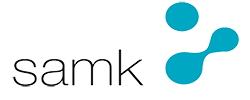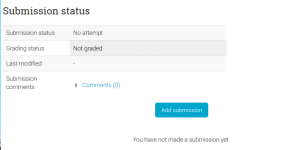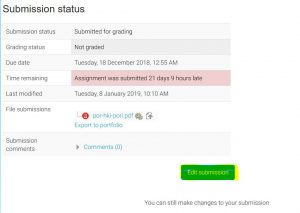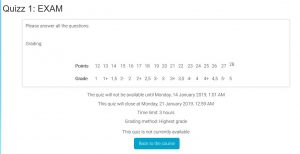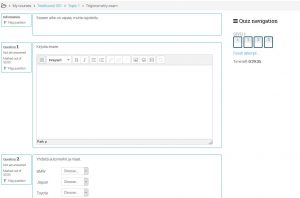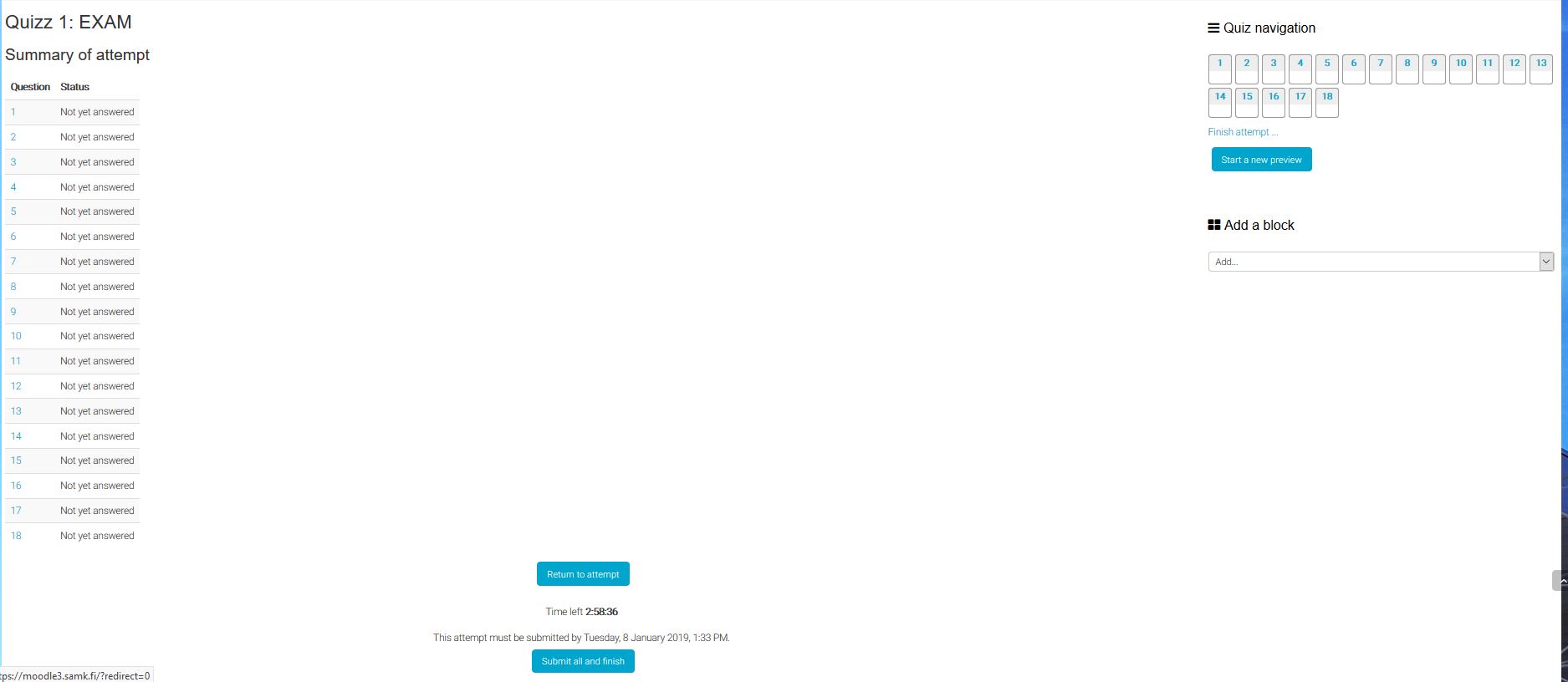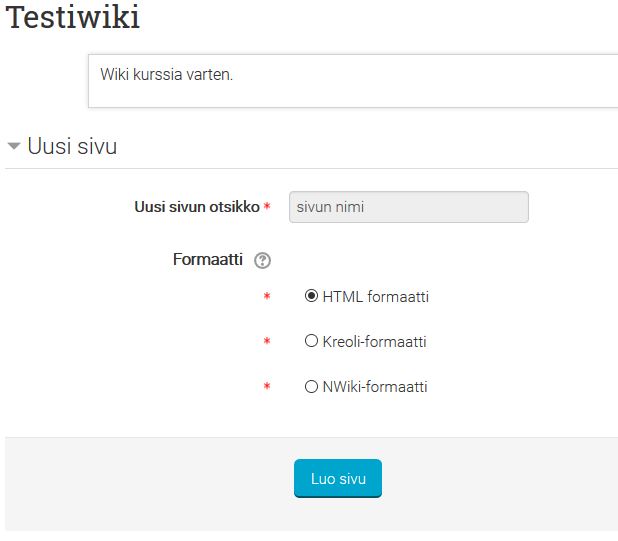SAMK MOODLE3 - STUDENTS' GUIDE
ASSIGNMENT, QUIZ, WIKI
ASSIGNMENT
Assignment is one of the most used activities in Moodle. There are three types of assignments: Online text, File submission and offline task. The Online text is fed to Moodle’s own text editor, in the File submission file is loaded and in the offline assignment the assignment itself is returned, e.g. at a contact lecture
N.B. The maximum file size is 300 megabytes (300MB) when returning in the new Moodle!
If the return mode is File submission, you can add submission in two ways: traditionally by browsing your files or by dragging the files with the mouse on top of the returning area (drag and drop). If the file is in the net, you can also use a URL-loader by feeding the web-address of the file into Moodle for loading.
N.B. It is recommended that the returned file is under 20 megabytes. The files must be named as briefly as possible and there must not be any special characters (, . / () etc.)
When you have added submission to Moodle or when you have replied the online text, you return to the return with a changed state. If the teacher/lecturer has enabled the function, your return is not finished until you send it for evaluation (Send for evaluation). Here you can still edit your return (Edit submission). Sometimes you can also comment on the return, if the teacher/lecturer has allowed this.
QUIZ
In an Quiz you may have numerous different ways to reply, from multiple-choices to gap-fillers, from right/wrong statements to essays, and everything in between. Read the instructions carefully before you start. The reply time may be limited, which should be noted.
The Quiz looks like this:
While returning the quiz, there will be a warning to confirm. After accepting it, a summary of the performance will appear on the screen. At this stage you can still edit your replies by returning to the quiz, but if you are ready to finish, Return all and finish.
WIKI
With the activity Wiki participants can create and update content either into their own personal wiki or to a shared one. The Wiki will create a revision archive for all the revisions of the wiki which can then be previewed for the change log to see all the active participants, their activity and changes done by them. This way participants can monitor each others activity in group projects for example.
Wiki can be used for a variety of activities such as:
- Group memos
- Personal notes
- Learning diary
- Course wiki
The wiki is used most often as a personal notebook of sorts. Students will create their own content into the wiki as the course progresses and since the editor supports HTML the content can be added like homepages, blog posts or just plain notes. The created pages can then be viewed from the map tab. A new page can added, albeit strangely, by writing '[[page name]]' in the editor and moving to preview. This will create a link which, in turn when accessed, will create the page with name written between the double brackets.
Clicking the preview link of the new page leads here:
Choose HTML as the format and click add page. Now you can edit the new page and it can be found within the map tab along with the pages. Via the comments tab you can add comments to the wiki and via the show tab you can browse the pages created. As mentioned previously the wiki supports HTML so you can add pictures(.jpg, .png and .gif) and style formatting onto the page. Addition of files directly unto the pages is also possible via the file browser accessible through the editor.